Animation for the Bus Suspension
Purpose
Running the GUI
Using the GUI
Purpose
The purpose of this Graphical User Interface (GUI) is to allow the user
to view an animation of the Bus Suspension system with the step disturbance
response plot. This allows the user to see the correlation between the plot
and the systems physical response.
The animation and GUI are based on the Bus Suspension:Root Locus example,
found here. For more information
on the system model please refer to the Bus Suspension: Modeling page found
here.
Running the GUI
To run the GUI you will need 2 files (hopefully in the future we can combine
these or make the download easier). Copy each of them to the directory in which
you are running matlab. These files will work with both Matlab version 5.0 and
4.2.
busGUI.m - contains the interface and controls.
busFUN.m - contains the GUI callback function.
Once these files are copied into your matlab directory, simply enter the
following command:
The other file need not be run from the command window, it will
be called separately by the GUI. The following figure should appear on your
screen after the command has been executed:

Using the GUI
Below are descriptions of each of the controls found in the GUI. These
descriptions are intended to give the user a better understanding of what each
control actually does. However, feel free to experiment with the controls and
use this section as a reference for any questions you might have.
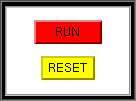
The first group of controls contains the RUN and
RESET buttons. These controls perform most of the work in the GUI.
RUN - This button performs the simulation, plots the response in the
upper-right axes and runs the animation in the lower-right axes.
RESET - This control clears the upper-right step response plot and sets
the bus model to it's initial position. If a plot is not
cleared the next run will be plotted on the same plot. This is useful if you
want to see graphically the difference changing some values makes.
An example of the animation and response plot are shown below. It should be
noted that the bus appears only with one wheel because because only a quarter
model was used in our system.
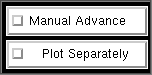
This group of controls contains checkboxes that allow the user to change various
features of the GUI.
MANUAL ADVANCE - If this control is checked the user is able to advance
the animation and plot one frame at a time. The frames are advanced by pressing
any key on the keyboard. This function is useful is the animation moves to fast
for the user and will allow the user to see everything that is going on.
PLOT SEPERATELY - By checking this box the step response plot is graphed
in its entirety before the animation is run.
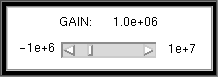
This control allows you to select the gain of the controller.
GAIN SLIDER - The slider allows you to change the controller gain,
thereby changing the open-loop pole locations. The open-loop root locus can be
viewed in the lower-left corner of the GUI. Changing the gain will change the
pole locations in the root locus. You can click on the arrows to move the
slider, grab the the slider bar and move it, or click on the slider to change
the gain. The current value of the gain is displayed in the upper portion
of the box.
An example of the root locus plot is shown below. The red crosses (+'s)
represent the pole locations corresponding to the selected gain.

REMEMBER, this GUI is intended to be an interactive learning tool that
will
allow the user to get a feeling for how some basic control techniques and ideas
are represented in the real world. Therefore, the user is encouraged to
PLAY around with this tool to enhance their understanding of controls.
User Survey
Your anonymous answers to the following questions will help us to
improve future versions of these animations.
-
Bus Suspension Examples
-
Modeling |
PID |
Root Locus |
Frequency Response |
State Space |
Digital Control
-
Animations
-
Bus Suspension |
Inverted Pendulum |
Pitch Controller |
Ball & Beam
-
Tutorials
-
Basics |
Modeling |
PID |
Root Locus |
Frequency Response |
State Space |
Digital Control |
Examples |
Animations



8/26/97 CJC

