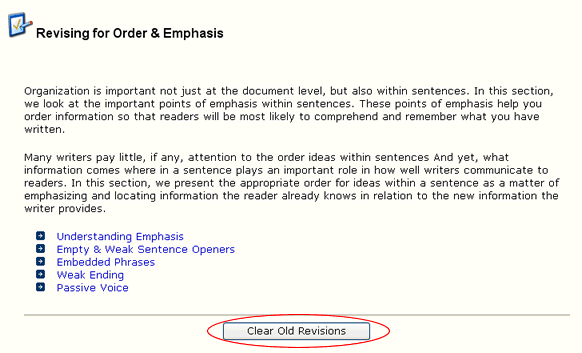Operating Instructions
This page provides the operating instructions for the website.
- From the "Tools" pull-down menu in Internet Explorer, select "Internet Options...".
- Click on the "Privacy" tab. You will see something similar to the following screenshot.
- Drag the scroll bar as indicated in red circle 1 to the position where the bold heading in red circle 2 becomes "Medium".
- Click on the "OK" button at the bottom to save the setting.
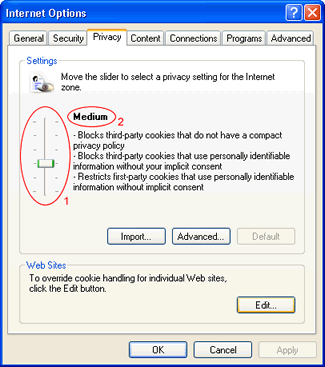
- After reading the original passage, you can type in your revised solutions in the text field enclosed in the blue rectangular box. Note that the text appearing in the text field will be shown in green colour.
- Highlight the original passage by dragging your mouse cursor diagonally from the top left corner to the bottom right corner; then hold "Ctrl" and press "C" to copy it.
- Click anywhere inside the text field and paste the copied passage in it by holding "Ctrl" and pressing "V".
- If you have no idea how to revise a question, you can tick the "Hint" checkbox in the top left corner for some ideas. You will see some keywords highlighted in red as shown in the following screenshot. Note that the heading changes to "Hinted" from "Original".
- Of course, if you are really running out of ideas, you can click on the "Solution" button to reveal our suggested solution for reference. Generally, however, we would like you to think about a question and answer it by applying the revising strategy you have learned rather than look at the solution directly. Click on the "OK" button when you finish.
- You can view the explanation for the exercise question you are working on by ticking the "Explanation" checkbox. Note that not every question has an explanation.
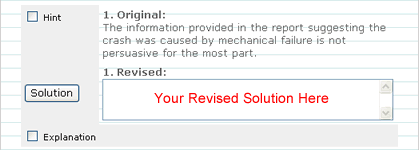
Your revision may just involve changing a few words from the original passage. To save yourself some time, you can do the following:
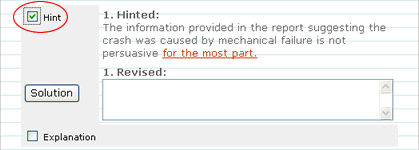
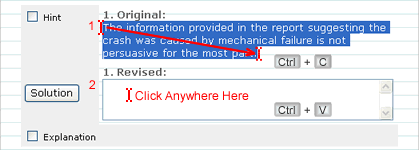
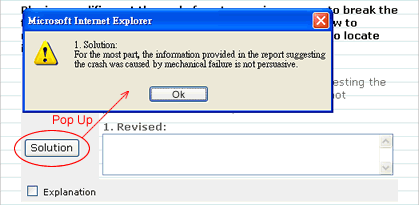
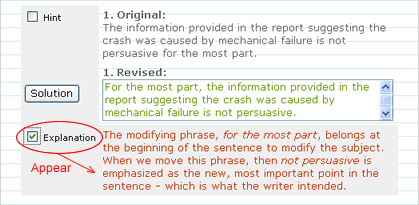
- In the home page of the stylistic category you wish to clear, click on the "Clear Old Revisions" at the bottom of the page.
- A pop-up window will appear; if you are sure that you want to clear all the old revised solutions, click on the "OK" button. Otherwise, click on the "Cancel" button.